Yealink Connect Phone with EXP+EHS36+Wireless Headset in Daisy Chain
Connect Phone with EXP+EHS36+Wireless Headset in Daisy Chain
[Issue Description]
Connect Yealink phone +EXP+EHS36+wireless headset in daisy chain is a common use for most users. But how to connect them correctly may be a hard task. Here take Plantronics and Jabra wireless headset for example.
[Resolution]
Plantronics: T28+EXP38+EHS36+Plantronics wireless headset
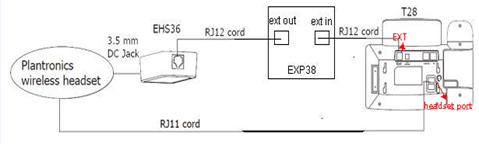
Jabra: T28+EXP38+EHS36+Jabra wireless headset
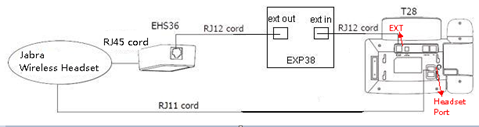
[More Information]
For more information and support, please feel free to contact Yealink FAE by ticket.yealink.com .
[Product Model]
SIP-T48S,SIP-T46S,SIP-T42S,SIP-T40G,SIP-T40P,SIP-T29G,SIP-T27G,W52P,LCD Expansion Module EXP40,Wireless Headset Adapter EHS36,VP530,SIP-T38G,SIP-T32G,SIP-T28P,CP860,SIP-T26P,SIP-T22P,SIP-T21P,SIP-T20P,SIP-T19P,IP Phone Expansion Module EXP38,LCD Expansion Module EXP39,SIP-T48G,SIP-T46G,SIP-T42G,SIP-T27P ,SIP-T41P[Firmware Version]
AllRelated Articles
How to Factory Reset D65/60 Phone
Factory Reset D65/60 Phone Option 1: Factory reset from the Menu on the Phone: From the phone display, press More > More > Menu > 5- Advanced > 2- Reset to Factory Defaults > Yes. Option 2: Factory reset during restart: Restart the phone. After ...How to download D and P-Series Phone PTSR File
When a D-Series or P-Series phone encounters a problem or issue that requires the help of our Engineering group, we will likely need to pull the PTSR from the phone. The PTSR (Phone Tech Support Report) is a binary file stored on Sangoma phones that ...How to Disable the Missed calls Notification on a D & P series phone
On the phone: Press Menu or the Check Button Press Preferences Press Display settings Scroll to Display Missed Calls Choose No Press Submit (Check Button)P310 & P320 User Guide
Line 2 is programable per phone.D65 User Guide with Lines 2 through 5 programmed as Hold/Park Keys
In this user guide it assumes that all phones have Line keys 2 though 5 Programmed as Hold 1, Hold 2, Hold 3 and Hold 4. While on a call you can press any of the Hold Keys that are green. The call will be placed on hold/park and the associated Line ...